Create a Component Version
Creating and Storing Component Versions
Component Versions are created using a component-constructor.yaml file, which is a description file that contains one or multiple components. The file describes the components and their artifacts - resources and sources, metadata in form of labels and references to other components.
Component Versions are locally stored in archives using the Common Transfer Format (CTF). A CTF archive may contain any number of component versions and is used to transfer components to and between component repositories.
Note that a CTF archive itself is also an OCM repository, so it can be used as source or target for component transfer operations using the OCM CLI.
The command ocm add componentversions
directly creates a component version from a component-constructor.yaml file and stores it in a local CTF archive.
Create a Component Version
In this example we will use the The ocm CLI tool to create a very basic component version that contains a local resource and a resource that is accessed from a remote location. The local resource is the podinfo Helm Chart and the referenced resource is a Docker image stored in an OCI registry.
We start by creating a test folder where we execute all required steps for this example and navigating into it:
mkdir /tmp/helloworld
cd /tmp/helloworldNow we download the podinfo Helm Chart that we want to use as local resource and extract it:
helm repo add podinfo https://stefanprodan.github.io/podinfo
helm pull --untar podinfo/podinfoCreate a file component-constructor.yaml, which describes all elements of the component. You can use our public configuration schema to validate the configuration. The schema is available at https://ocm.software/schemas/configuration-schema.yaml and can be used in your editor to validate the configuration (e.g., in Visual Studio Code).
Component versions need to have at least a name, version and provider attribute. All other attributes are optional. Check out an example component descriptor or the OCM Specification to see all available attributes.
As mentioned before our example component will just contain a Helm Chart and a Docker image as resources:
# specify a schema to validate the configuration and get auto-completion in your editor
# yaml-language-server: $schema=https://ocm.software/schemas/configuration-schema.yaml
components:
- name: github.com/acme.org/helloworld
# version needs to follow "relaxed" SemVer
version: 1.0.0
provider:
name: acme.org
resources:
# local Helm chart resource
- name: mychart
type: helmChart
input:
type: helm
path: ./podinfo
# remote image resource
- name: image
type: ociImage
version: 1.0.0
access:
type: ociArtifact
imageReference: gcr.io/google_containers/echoserver:1.10A resource is described either by its access information to a remote repository or by locally provided resources.
For remote access, the field access is used to describe the
access method.
The type field is used to specify the kind of access.
If the resource content is taken from local resources, the field input is used to specify
the access to the local resources. Similarly to the access attribute, the kind of the input source is described by the field type.
Available access and input types are described here.
For more complex scenarios, the description files might use variable substitution (templating), see Best Practices.
Add Component Version to CTF archive
To store our component version locally and to make it transportable, we now add it to a CTF archive
using the following command. The option --create is used to create a new CTF archive if it does not exist:
ocm add componentversions --create --file ctf-hello-world component-constructor.yaml processing component-constructor.yaml...
processing document 1...
processing index 1
found 1 component
adding component github.com/acme.org/helloworld:1.0.0...
adding resource helmChart: "name"="mychart","version"="<componentversion>"...
adding resource ociArtifact: "name"="image","version"="1.0.0"...What happened?
The command creates the CTF archive (option --create) and adds the listed components
with the described resources.
ctf-hello-world/
├── artifact-index.json
└── blobs
├── sha256.125cf912d0f67b2b49e4170e684638a05a12f2fcfbdf3571e38a016273620b54
├── sha256.1cb2098e31e319df7243490464b48a8af138389abe9522c481ebc27dede4277b
├── sha256.974e652250ffaba57b820c462ce603fc1028a608b0fa09caef227f9e0167ce09
└── sha256.d442bdf33825bace6bf08529b6f00cf0aacc943f3be6130325e1eb4a5dfae3a5The transport archive’s contents can be found in artifact-index.json. This file
contains the list of component version artifacts to be transported.
jq . ${CTF_ARCHIVE}/artifact-index.json{
"schemaVersion": 1,
"artifacts": [
{
"repository": "component-descriptors/github.com/acme/helloworld",
"tag": "1.0.0",
"digest": "sha256:d3cf4858f5387eaea194b7e40b7f6eb23460a658ad4005c5745361978897e043"
}
]
}The content of the transport archive is stored as OCI artifacts. Notice that the repository names of Component Version artifacts (found at artifacts.respository) are prefixed by component-descriptors/.
The component version is described as an OCI manifest:
jq . ${CTF_ARCHIVE}/blobs/sha256.d3cf4858f5387eaea194b7e40b7f6eb23460a658ad4005c5745361978897e043{
"schemaVersion": 2,
"mediaType": "application/vnd.oci.image.manifest.v1+json",
"config": {
"mediaType": "application/vnd.ocm.software.component.config.v1+json",
"digest": "sha256:0dd94de11c17f995648c8e817971581bce4b016f53d4d2bf2fff9fcda37d7b95",
"size": 201
},
"layers": [
{
"mediaType": "application/vnd.ocm.software.component-descriptor.v2+yaml+tar",
"digest": "sha256:4ab29c8acb0c8b002a5037e6d9edf2d657222da76fee2a10f38d65ecd981d0c6",
"size": 3072
},
{
"mediaType": "application/vnd.oci.image.manifest.v1+tar+gzip",
"digest": "sha256:b2dc5088f005d27ea39b427c2e67e91e2b6b80d3e85eca2476a019003c402904",
"size": 16122
}
]
}Notice that the output of the component version above contains the component descriptor as one of the layers. It can be identified by its content type, which is application/vnd.ocm.software.component-descriptor.v2+yaml+tar. In this case, the component descriptor can be displayed with the following command:
tar xvf ${CTF_ARCHIVE}/blobs/sha256.4ab29c8acb0c8b002a5037e6d9edf2d657222da76fee2a10f38d65ecd981d0c6 -O - component-descriptor.yamlmeta:
schemaVersion: v2
component:
name: github.com/acme/helloworld
version: 1.0.0
provider: acme.org
componentReferences: []
repositoryContexts: []
resources:
- access:
localReference: sha256:b2dc5088f005d27ea39b427c2e67e91e2b6b80d3e85eca2476a019003c402904
mediaType: application/vnd.oci.image.manifest.v1+tar+gzip
referenceName: github.com/acme/helloworld/podinfo:6.7.0
type: localBlob
digest:
...
name: mychart
relation: local
type: helmChart
version: 1.0.0
- access:
imageReference: gcr.io/google_containers/echoserver:1.10
type: ociArtifact
digest:
...
name: image
relation: external
type: ociArtifact
version: 1.0.0
sources: []The other elements listed as layers describe the blobs for the local resources stored along with the component version. The digests can be seen in the localReference attributes of the component descriptor.