Prerequisites
This and the following chapters walk you through some basic steps to get started with OCM concepts and the OCM CLI. You will learn how to create a component version, display and examine the component, and how to transport and sign it.
To follow the steps described in this section, you will need to:
Install the OCM Command Line Interface (CLI)
The CLI is used to interact with component versions and registries. Install it like described in Installing the OCM CLI.
Obtain Access to an OCM Repository
This can be any OCI registry for which you have write permission (e.g., GitHub Packages). An OCM repository based on an OCI registry is identified by a leading OCI repository prefix. For example: ghcr.io/<YOUR-ORG>/ocm.
Obtain Credentials for the CLI to Access the OCM Repository
Using the Docker Configuration File
The easiest way to do this is to reuse your Docker configuration json file.
To do this, create a file named .ocmconfig in your home directory with the following content:
type: generic.config.ocm.software/v1
configurations:
- type: credentials.config.ocm.software
repositories:
- repository:
type: DockerConfig/v1
# The path to the Docker configuration file
dockerConfigFile: "~/.docker/config.json"
propagateConsumerIdentity: true
- type: attributes.config.ocm.software
attributes:
cache: ~/.ocm/cacheUsing Basic Authentication
Alternatively, you can use basic authentication. Create a file named .ocmconfig in your home directory with the following content:
type: generic.config.ocm.software/v1
configurations:
- type: credentials.config.ocm.software
consumers:
- identity:
type: ociRegistry
hostname: <YOUR-REGISTRY>/<YOUR-REPO> # e.g. ghcr.io/acme/acme
credentials:
- type: Credentials
properties:
username: <YOUR-USERNAME>
password: <YOUR-PASSWORD>More information on the credentials topic can be seen by running the OCM CLI help topic command ocm credential-handling
and in this guide with many examples for different repository types.